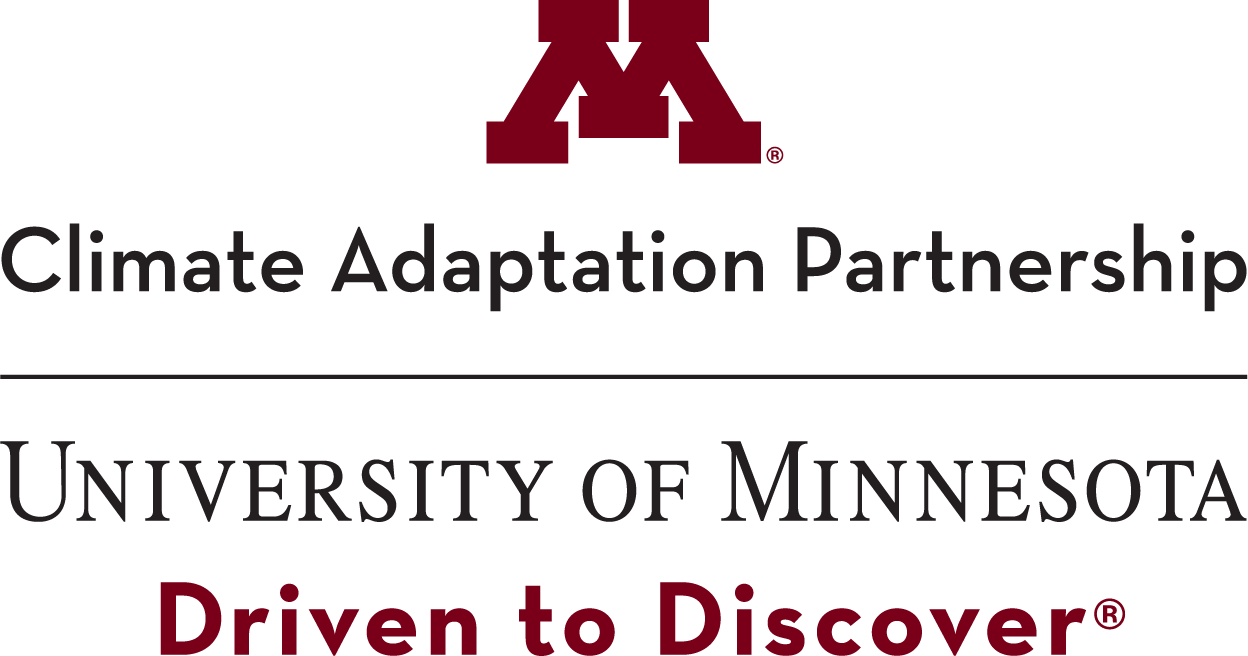Overview
There are two ways to use this tool: visualize maps of climate change projections, and calculate average values of projections within an Area of Interest (AOI). Below is a summary of the functions available under each tab of the tool.
Create Map
"Create Map" allows you to view what Minnesota's future climate might look like for a chosen emissions scenario, variable, and time period. This is best suited for statewide or regional visualizations.
To get started, choose whether you want to view the projected future values or the difference between future and historical values, the emissions scenario, the variable you are interested in, and the time period over which to average the results.
Optionally, you can calculate the average value of your chosen variable within an Area of Interest. AOIs can be selected on the map from predefined options such as counties or watersheds, or they can be drawn by hand.
To save your work, you can:
- Download a geotiff of the projection data
- Export a .png of the map
- Copy the URL to share or save the current options
Create Spreadsheet
"Create spreadsheet" allows you to download the average value for an AOI for up to 500 climate change projections simultaneously. Data will download as a .csv (spreadsheet). This option is best suited for analyzing many variables, time periods, or emissions scenarios for one location.
Optional: Define an Area Of Interest (AOI)
Select a climate change projection
Required: Define an Area Of Interest (AOI)
Select multiple climate change projections
To create a spreadsheet, first select at least one option from each of the menus above, and define an AOI.
Area of Interest (AOI) help
Here you can either draw an AOI, select a predefined option, or upload your own geoJSON AOI. The value that is calculated and displayed on the map is the average value of all the cells that fall within the AOI. Generally, it is preferable to average multiple cells together to mitigate the influence of extreme values in any one cell. An AOI is required for creating a spreadsheet but is optional when viewing individual projections.
An AOI can be drawn on the map using the polygon, rectangle, or point tools. Only one AOI may be drawn at a time. Alternatively, a pre-made AOI may be selected. When using a pre-made AOI, first select the type from the dropdown list (e.g., Counties), then select the desired AOI on the map by clicking on it (e.g., Hennepin).
Alternatively, an AOI in geoJSON format can be uploaded. The geoJSON must be in the WGS_1984 projection and contain only one feature or multi-part feature.Projection selector help
Please select options from each of the four dropdown menus to display a climate change projection. Not all combinations are available. Specifically:
- Most variables are only available at the yearly time frame.
- Output type of 'Difference between historical simulations and future projections' is not compatible with the 'Historical simulations' scenario.
- Output type of 'Percent difference between historical simulations and future projections' is only available for the variable 'Precipitation'.
- Only 'Precipitation amount', 'Days above 0.01 or 1 inch precipitation,' 'Snow cover depth,' and 'Average daily maximum/minimum temperature' are available for monthly and seasonal time frames.
The tool will not allow you to select incompatible combinations and will show invalid options in a light gray text. Valid time frame options are listed in brackets after the variable name, where 'Y' means yearly, 'GS' means "Growing Season" (May-Sep), 'S' means seasonally, and 'M' means monthly.
Map options help
The panel contains options for modifying how the map of a climate projection is displayed.
- Choose a basemap: select a map layer to show under and around the climate data.
- Show roads: show a layer of roads on top of the climate data.
- Show cities: show a layer of city locations and names on top of the climate data.
- Show state borders: show a layer of state borders for states surrounding Minnesota.
- Hide data outside of Minnesota: visually hide climate data outside of Minnesota. The data are still present and included in AOI calculations, however, the legend is updated to represent only values in MN.
- Set transparency of climate data: make the climate data more or less transparent so the basemap can be seen and used to locate features.
- Round legend classes: adjust legend class size and number so that the classes are round numbers, but still represents all of the visible values.
- Difference map legends always include 0: requires the legend to include 0 on difference maps. Unchecking this can highlight variability in maps, but it can also over-represent the amount of variability.
- Default and Extra classes: change the number of classes used in the legend. Note that when used with the 'Round legend classes' option the number of classes does not always not change.
- Download map as .png: a screen capture of the map can be downloaded as a .png file.
Advanced options help
The panel contains advanced options for analyzing the projections.
- While using the ensemble of all models is recommended, users can explore results from individual models here.
- Users working in a GIS environment can download the data as a .tif file.
- A URL to a specific projection can be copied to the clipboard here or from the address bar.
Individual models results help
This tool will display the average value for an AOI for both the multi-model ensemble and all of the models in the ensemble. The values are sorted from largest to smallest. Looking at the range of values produced by the models is one way to understand the uncertainty present in climate model outputs.
Projection selector help
The panel contains five dropdown menus required to select a climate change projection. However, not all combinations are available. Specifically:
- Most variables are only available at the yearly time frame.
- Output type of 'Difference between modeled historical and future values' is not compatible with the modeled historical scenario.
- Output type of 'Percent difference between modeled historical and future values' is only available for precipitation.
- Only precipitation amount, days above 0.01 or 1 inch precipitation, snow cover height, and average daily maximum/minimum temperature are available for monthly and seasonal time frames.
The tool will try all possible combinations of the checked boxes and only output values for the valid combinations. If no valid combinations are found and error will be displayed.
Output types help
There are three output types:
- 'Modeled values' are available for all variables and scenarios.
- 'Difference between historical simulations and future projections' is available for all variables and scenarios, except for 'Historical simulations' because it would be compared to itself.
- 'Percent difference between historical simulations and future projections' is only available for the variable 'Precipitation'.
Models help
Scenarios help
Variables help
The variable categories are described below. Many variables have multiple thresholds. Most variables are not available at all time frames (e.g., seasonal, monthly). The letters in brackets indicate the time frames the variable is available at.
[Y = Yearly, GS = Growing Season, S= Seasonal, M = Monthly]
Precipitation values and thresholds
- Precipitation: the amount of precipitation that fell per time frame. [Y, GS, S, M]
- Number of days with more than a specified threshold number of inches of precipitation. [Y, GS, S, M*] Two-inch threshold not available monthly.
- Longest dry spell: longest number of consecutive days with no measurable precipitation during the growing season (May 1st to Sep 30th). [GS]
Temperature and humidity averages
- The average temperature during the time frame. [Y, GS, S, M]
- The average of the daily minimum/maximum temperatures during the time frame. [Y, GS, S, M]
- Relative humidity: the average of daily relative humidity values during the time frame. [Y, GS, S, M]
Minimum/Maximum temperature thresholds
- The number of days per year when the minimum or maximum temperature was above or below a specified value. [Y]
Precipitation intensity
- The amount of precipitation that fell in the wettest 1 to 7 consecutive day(s) of the year. [Y]
Snow
- The average depth of the snowpack over the time frame. [Y, S, M]
- The number of days per year with snowpack depth greater than a specified number of inch(es). [Y]
Soils
- The daily average soil temperature in the specified depth range. [Y, GS, S, M]
- The daily average soil moisture (water fraction by volume) in the specified depth range. [Y, GS, S, M]
Lakes
- Proportion of lake surface that is frozen. [Y, S, M]
- Temperature at lake bottom [Y, S, M]